SMARTPHONE INTEGRATION
FMR Connect™ Smartphone App
Classic car radios conversions from WUNDERBAR Custom Radio Shop is the only ones in the world to offer a integration for your smartphone. Based on AURORA DESIGN technology, you can use this app to connect directly to your car radio via BLUETOOTH and make all kinds of settings. You can even start the station search feature in your BECKER, BLAUPUNKT or DELCO radio - just with an app!
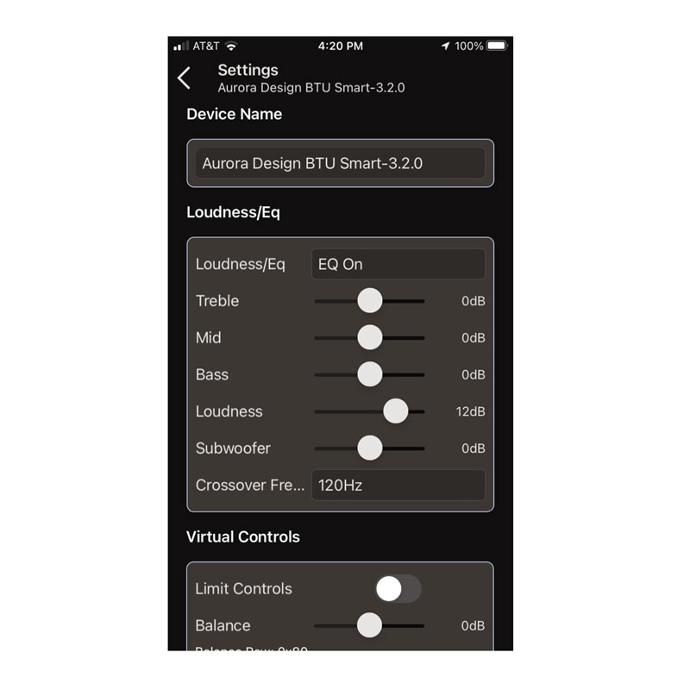
SMARTPHONE INTEGRATION
All basic settings with one app
ll the basic settings of your converted radio, such as the BLUETOOTH name, all possible sound settings, the current music source, the search feature and the song list, can be conveniently displayed via the app and the radio can be easily configured.
smartphone integration
All DAB+ settings available
As the convetred radios do not have their own display to retain the original look, the DAB+ station list had to be configured using a separate software. This is now a thing of the past, as the necessary scan and the station list can be set directly via the app.
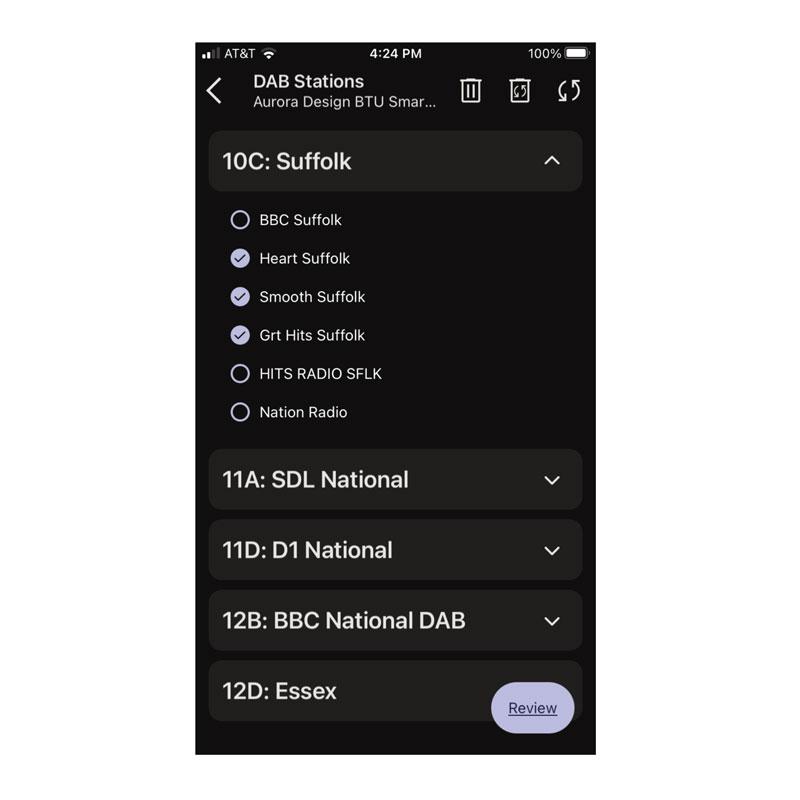
FMR Connect
Operating instructions
INTTRODUCTION
The FMR Connect™ app is used to configure classic converted radios from WUNDERBAR Custom Radio Shop. The app connects via Bluetooth and allows you to define the basic settings such as balance, fader, equalizer and the radio name. In addition, the app allows you to scan and edit the DAB+ stations if the radio is equipped with this additional feature.
1. INITIAL SETUP
Download the FMR Connect™ app from the Apple AppStore for your iPhone or the Google PlayStore and install the app on your smartphone.
1.1 CONFIRM SAFETY INSTRUCTIONS
After starting FMR Connect™ for the first time, a security notice is displayed. Please confirm this so that you can use the app.
1.2 PAIRING THE APP WITH YOUR SMARTPHONE
NOTE: Similar to pairing a classic Bluetooth device, the FMR Connect™ app must first be paired and connected to your smartphone. If your radio is still connected to your smartphone, please disconnect it first so that you can pair it with the app.
Set the radio to PAIRING mode by turning the volume control to its middle position and then turning it back and forth twice in the direction of the higher volume or use the push button and press and hold it once.
As soon as the radio is in PAIRING mode, press the SETUP button in the app.
Your radio will now appear in the device list. Press on the name of the radio so that the app can pair with your radio.
2.0 FEATURES
2.1 DEVICES
All paired radios are displayed in the devices section of the app. If you have other converted radios, you can add additional devices here as described above and also configure and control them with the app.
To add further devices, please press the ADD button and follow the instructions above.
2.2 MAIN
The current status of your radio is displayed in the main section of the app: The current operating mode is displayed in the upper area and the controls for this respective operating mode (FM, MW, DAB+ and AUX-IN) are displayed in the area below.
2.2.1 BLUETOOTH- AND USB
If a paired Bluetooth or USB device is available, the icons are highlighted accordingly. You can start playback directly via these media by pressing the icons.
2.2.2 DAB+
For converted radios equipped with the DAB+ option, you can switch to the setup for DAB+ via the DAB STATIONS BUTTON on the main page of the app. Here you can edit the station list and scan for new DAB+ stations.
2.3 SETTINGS
All basic settings can be edited in the Settings section of the app.
2.3.1 DEVICE NAME
The name of the radio can be changed here, for example "Darryl's 1964.5 Mustang". This name is then used for all Bluetooth connections to make it easier to identify the radio.
2.3.2 LOUDNESS AND EQ
The volume and equalizer settings of the radio can be adjusted.
2.3.2 VIRTUAL CONTROLS
If the radio has no physical controls for various basic functions, the radio activates virtual controls such as balance, fader or sound. The Limit Controls option limits the number of virtual controls available on the radio to the most necessary. This can be useful to prevent individual settings not being configurable via the radio, but only via the app.
2.3.3 BT ANNOUNCEMENTS
This setting reduces the number of Bluetooth messages.
2.4 INFO
The info page contains all configuration and current operating information about the radio.
